- Published on:
IOS 17 Aesthetic: Home screen ideas with icon pack to customize the aesthetic and look of IOS 17
- Authors


- Name
- Darjan Hren
- @darjanhren
The latest iOS update has allowed iPhone users to customize their home screen after years of the same old grids on the iPhone home screen. Since then iPhone users can't keep their hands off the new features and started sharing the new customize IOS 17 look on the social networking websites.
All iPhone users are looking for new ideas on how to make their IOS 17 home screen aesthetic. So let's look into some options but the best option is to use icons for apps.
Table of Contents
How to make your IOS 17 aesthetic for your home screen?
If you are not getting enough ideas and proper instructions to know how to start customizing your iPhone home screen, then here are a few articles that will surely help you:
There are a few tips that you can apply to make your iPhone look artistic as well as productive like decluttering your iPhone home screen by hiding rarely used apps, using an app icon pack set to match your theme and wallpaper, or using an elegant black and white theme and icons to give a classy feel. iPhone IOS 17 customization isn't that hard as it seems, it quite easy and you don't even need to be a geek, if you do it in the right way.
How do you hide apps on iPhone for an improved IOS 17 aesthetic?
There can be many reasons to hide apps in your iPhone, it may be due to privacy or to de-clutter your iPhone home screen. I prefer to have a cleaner and elegant home screen to stay productive, hiding rarely used apps is my way to keep my home screen organized. With the IOS 17 aesthetic update, it became possible to rename or hide the apps from your and other's view. Here are a few easy and quick steps to follow to hide your iPhone apps:
First, hold down on the app you want to hide.
- Once you hold down, you will see three options: Remove App, Share App, Edit home screen.
- Click on Remove App.
- You will get three options: Delete App, Move to App Library, Cancel.
- Click on Move to App Library and done!
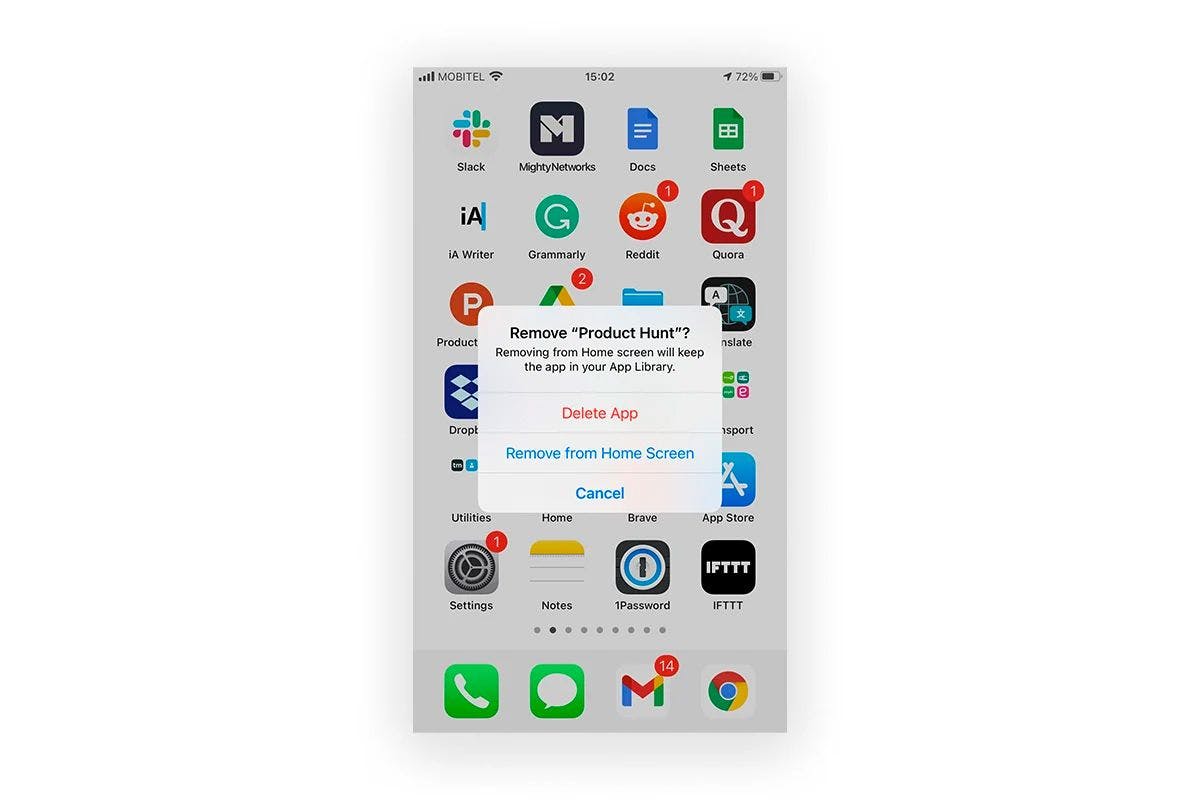
Now you won't see the app on your iPhone home screen, After hiding the app, you can find the hidden app in the app library quickly by typing the name in the search bar.
Once you hid the unwanted or private append got an organized home screen, now you can start changing wallpapers, themes, and iPhone icons to make your IOS 17 iPhone aesthetic.
How do you get IOS 14 & 15 & 16 aesthetic for your iPhone without an app?
Apple did introduce new wallpapers with IOS 17 update that is available in light and dark variant. Bit, we iPhone users are not satisfied with fewer options and most of us prefer to download the best collection of HD IOS 17 wallpapers. I usually opt for Calm IOS wallpapers.
There are many reasons for Calm IOS 17 aesthetic wallpapers like there are many color wallpapers available to match your themes like white, dark, gold, purple, blue, and amazing mint. Another feature I love about using Calm IOS 17 wallpaper and theme is that it can easily personalize my home screen with different photographs.
Many users easily get frustrated while customization of their IOS 17 iPhone home screen because sometimes you choose an attractive wallpaper but later they realize it's hard to find and download matching and artsy theme and app icons.
This is where Calm IOS 17 App Icon Pack comes to the rescue. Calm IOS 17 App icon pack for customizing iPhone home screen aesthetic. It provides more than six home screen themes to match with various wallpapers and more than +250 creative app icons and let your creativity flow and do share your innovative IOS 17 home screen ideas with us.